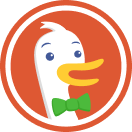How to Encrypt Your Devices
Please note that this guide may not apply to all devices and operating systems.
When data is encrypted, it turns into a seemingly random collection of characters ... unless, of course, you have the decryption key! The ability to encrypt all the data on a device is now usually built-in to its operating system, meaning there is no good excuse not to protect your privacy in this manner.
Follow the steps below for encrypting your devices. Once complete, you will only need to enter a password when turning on or waking up your device to automatically decrypt your data.
How to encrypt your Mac
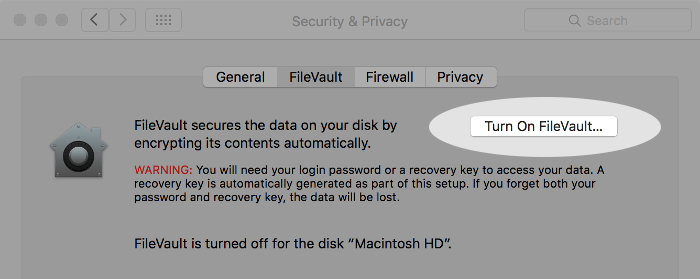
Go to System Preferences > Security & Privacy > FileVault.
Click “Turn On FileVault…”
IMPORTANT: Make a note of the recovery key that is displayed and store it away from your Mac.
Wait for encryption to complete, but it’s OK to continue using the computer.
See more tips to protect your privacy on Mac.
How to encrypt your Windows device
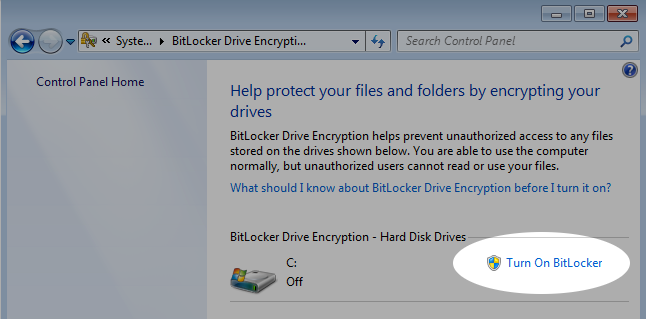
Note: BitLocker may not be available in all versions of Windows.
Go to Control Panel > BitLocker Drive Encryption.
Click “Turn on BitLocker” next to the drive you want to encrypt.
Enter a long and varied alphanumeric password or passphrase.
IMPORTANT: Make a backup of the recovery key using one of the displayed methods.
Choose whether to encrypt used disk space only (faster) and start the encryption process.
See more tips to protect your privacy on Windows 7 and Windows 10.
How to encrypt your iPhone
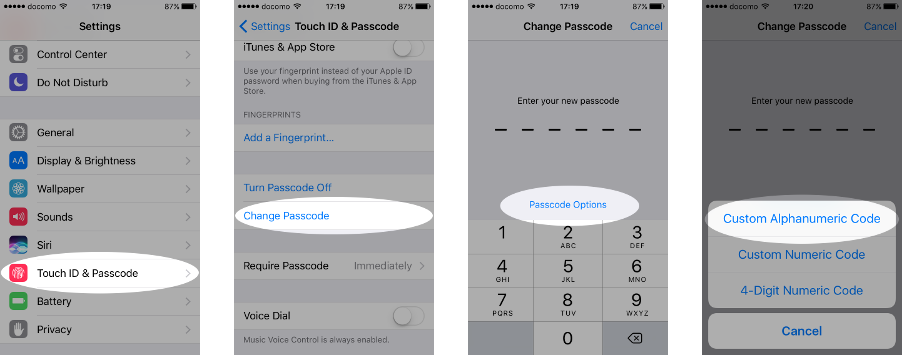
Go to Settings > Touch ID & Passcode.
Press “Turn Passcode On” if not enabled already.
Press “Passcode options” to choose a custom numeric or alphanumeric code (recommended).
Confirm your device is encrypted by scrolling to the bottom of the Settings > Touch ID & Passcode screen. You should see the “Data protection is enabled” message.
See more tips to protect your privacy on iPhone.
How to encrypt your Android device
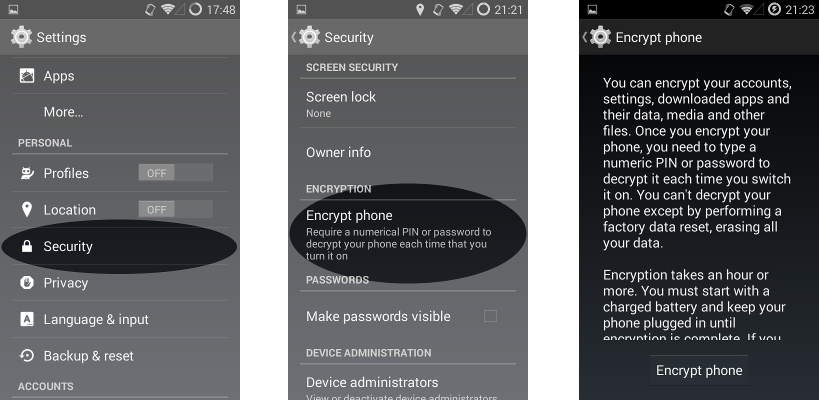
Plug in the device to charge the battery (required).
Make sure a password or PIN is set in Security > Screen lock.
Go to Settings > Security.
Press the “Encrypt phone” option.
Read the notice and press “Encrypt phone” to start the encryption process.
Remember to keep the phone plugged in until complete.
See more tips to protect your privacy on Android.
For further information, this guide to encryption is recommended.
For more privacy advice, follow us on Twitter & get our privacy newsletter.