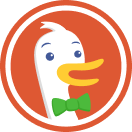How to Protect Privacy on Windows 7
Not on Windows 7? You might be interested in our privacy tips for Windows 10.
1. Ensure you use a password to protect your user account.
It goes without saying that this should be a strong, lengthy password.
How: Control Panel > User Accounts & Family Safety > User Accounts > Change Your Password
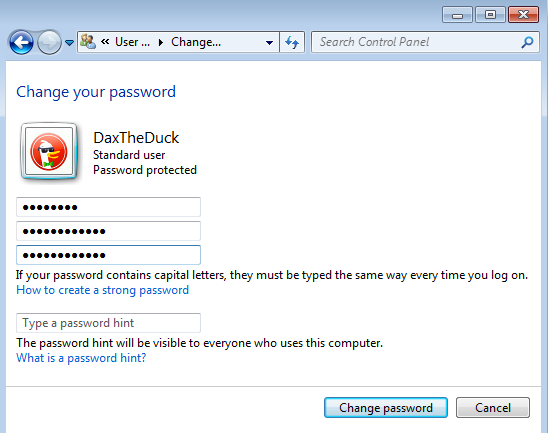
2. Don’t use an Administrator account by default.
For everyday computing, switch to a separate Standard user account to protect against malware doing system-wide damage.
How: Control Panel > User Accounts & Family Safety > User Accounts > Change Your Account Type
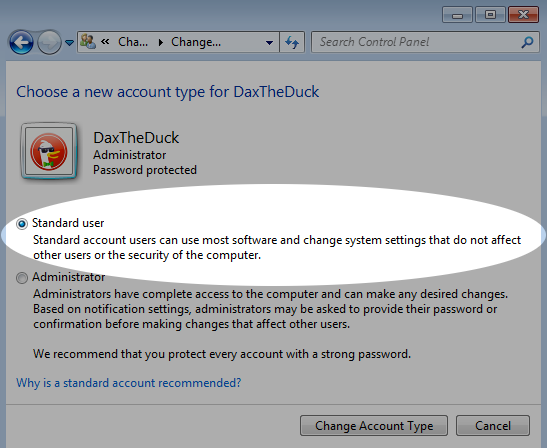
3. Opt out of the Customer Experience Improvement Program.
This should also prevent the installation of some files related to upgrading to Windows 10.
How: Control Panel > System & Security > Action Center > Change Action Center settings > Customer Experience Improvement Program settings
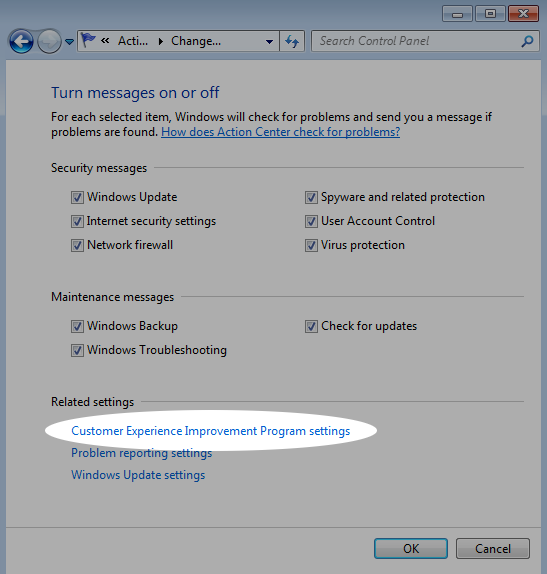
4. Easily encrypt your PC with the built-in BitLocker.
Turn BitLocker on to make your files are unreadable if someone else gets hold of your computer while powered off or locked.
How: Control Panel > System & Security > BitLocker Drive Encryption
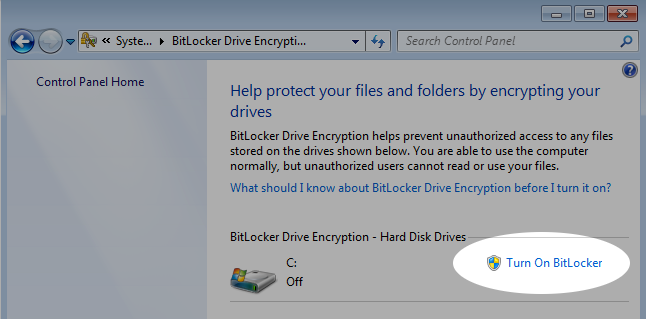
5. Stop recently opened programs and files being displayed in the Start menu.
This is particularly relevant if you’re using a shared computer.
How: Start Menu > [right-click] > Properties
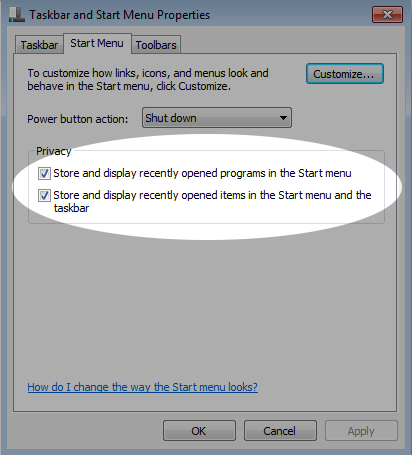
6. Review your installed programs.
To further reduce your exposure to privacy leaks, take a few moments to check which programs are installed that you no longer use, or that were pre-installed and are unneeded.
How: Control Panel > Programs > Programs & Features
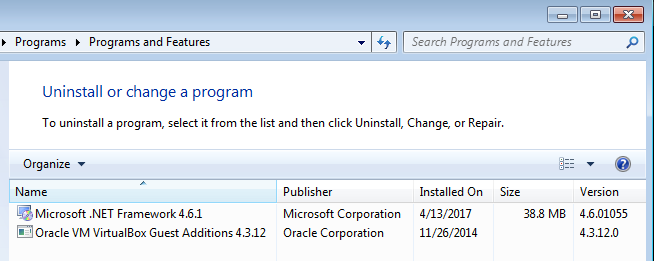
7. Check the sharing options for your account profiles.
You can control individual services such as network discovery, file and printer sharing, etc.
How: Control Panel > Network & Internet > Network & Sharing Center > Advanced sharing settings
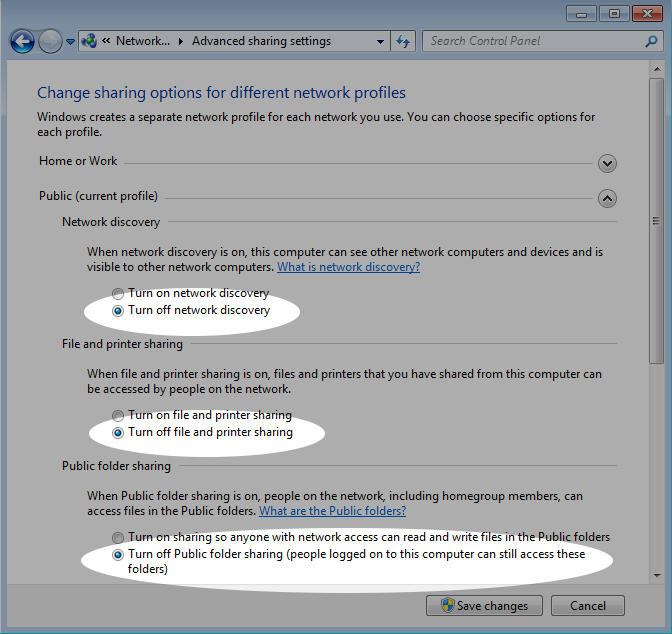
8. Keep certain files and folders private.
If you’re on a network, specify which files and folders are not shared with others.
How: File explorer > [right-click on file/folder] > Share with > Nobody
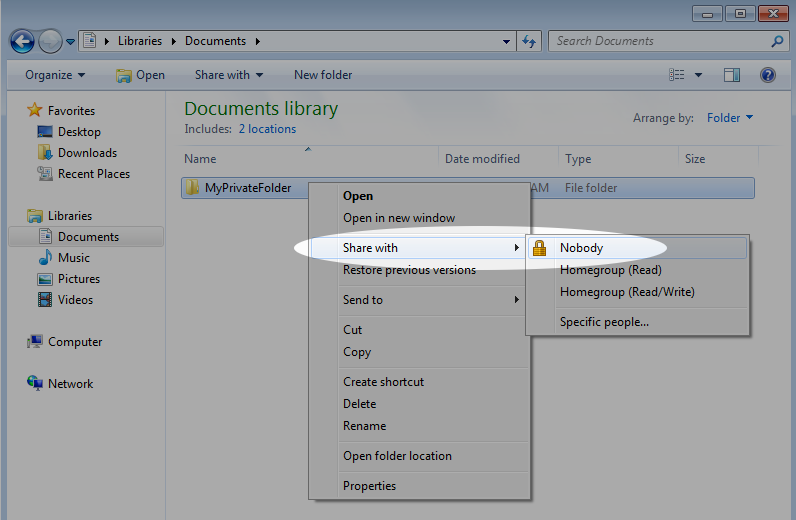
9. Turn off Remote Assistance and Remote Desktop.
Don’t allow these remote connections to your computer, unless you’re sure you need it.
How: Control Panel > System & Security > System > Remote
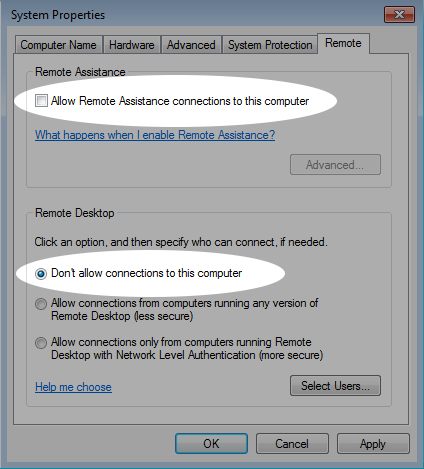
Data-collecting System Updates
10. Remove tracking and data collection updates.
There are several system updates that add tracking and diagnostic capabilities to your PC, some to prepare for an upgrade to Windows 10. If you don’t have automatic updates enabled, you can refuse or remove these specific updates:
KB3015249 — Adds telemetry capabilities
KB3021917 — Prepares for upgrade to Windows 10
KB3022345 — Installs diagnostic tracking service
KB3035583 — Prepares for upgrade to Windows 10
KB3044374 — Prepares for upgrade to Windows 10
KB3050267 — Prepares for upgrade to Windows 10
KB3068708 — Introduces the Diagnostics and Telemetry tracking service
KB3075249 — Adds telemetry points to the User Account Control
KB3080149 — Updates the Diagnostics and Telemetry tracking service
How: Control Panel > Programs > Programs and Features > Installed Updates > [right-click to remove]
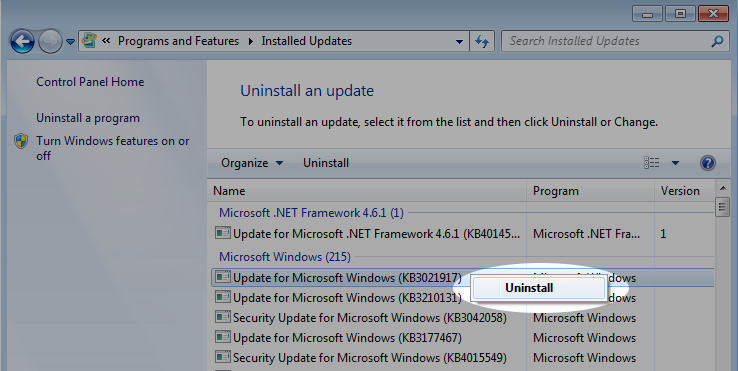
11. Prevent tracking and data collection updates being installed.
You can prevent these updates from being installed in future by hiding them from the update system.
How: Control Panel > System & Security > Windows Update > Available updates > [right-click to hide]
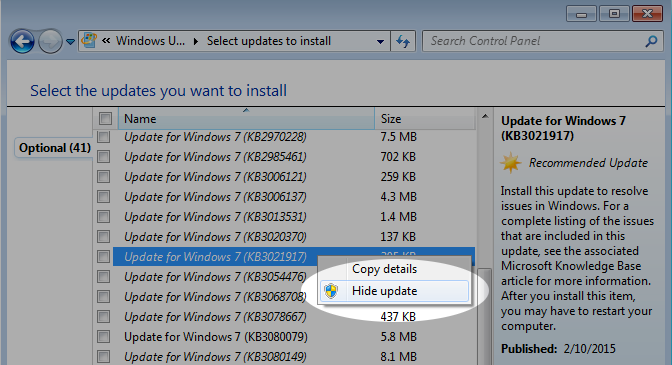
Congratulations! You’ve just taken a big step to increasing privacy and protecting the data on your Windows 7 system. You might also be interested in our privacy tips for Windows 10.
For more privacy advice follow us on Twitter, and stay protected and informed with our privacy newsletter.